In today’s digital age, messaging apps have become an integral part of our lives, enabling instant and convenient communication. WhatsApp, one of the most popular platforms, provides numerous features to enhance our messaging experience. Among these features is the “read receipts” functionality, a double-edged sword that informs senders when recipients have read their messages. While this feature can be helpful in some cases, it can raise concerns about privacy and social pressure. If you want to maintain your messaging privacy and control over read status, this article will guide you on turning off read receipts on WhatsApp. Discover the freedom of managing your messages discreetly and responsibly.
How To Turn Off Read Receipts On Whatsapp?
To turn off read receipts on WhatsApp, follow these detailed steps based on your device’s operating system (Android or iOS):
For Android:
- Unlock your Android device and locate the WhatsApp icon on your home screen or app drawer. Tap to open the app.
- Once you’re inside WhatsApp, look for the three vertical dots in the top-right corner of the screen. Tap on these dots to open the dropdown menu.
- In the dropdown menu, you’ll find “Settings” listed. Tap on it to access the Settings menu.
- Within the Settings menu, you’ll see several options. Locate and select “Account” to enter your account-related settings.
- In the Account settings, find and tap on “Privacy.” Among the various privacy options, you’ll see “Read receipts.” Uncheck the box next to it to disable the read receipts feature. A pop-up warning will appear, explaining that turning off read receipts will prevent you from seeing read receipts from others as well.
- To proceed, tap “TURN OFF” on the pop-up warning. This confirms that you want to disable read receipts on WhatsApp.
For iOS:
- Unlock your iPhone and locate the WhatsApp icon on your home screen. Tap it to open the app.
- Once inside WhatsApp, go to the bottom-right corner of the screen and tap on “Settings,” which appears as a gear icon.
- In the Settings menu, tap “Account” to access your account-related settings.
- Within the Account settings, tap on “Privacy.” This will open a menu with various privacy options.
- In the Privacy settings, locate the “Read Receipts” option. To turn off read receipts, toggle the switch to the left so it turns gray. Disabling this feature will prevent others from seeing when you have read their messages.
- A pop-up message will appear, explaining that disabling read receipts will also prevent you from seeing read receipts from others. Tap “Disable” to confirm your choice and disable read receipts on WhatsApp.
What Are The Reasons To Disable Read Receipts?
Disabling read receipts on messaging apps like WhatsApp can be beneficial for various reasons, as it offers users more control over their privacy and messaging experience. Here are some compelling reasons to consider turning off read receipts:
Privacy and Anonymity: When read receipts are enabled, other users can see when you read their messages. This can compromise your privacy, especially if you wish to read messages without immediately responding or without the sender knowing you’ve seen the message.
Reduced Social Pressure: Read receipts can create pressure to reply promptly, even when you might not be ready. Disabling read receipts allows you to read messages at your own pace and respond when convenient.
Avoiding Awkward Situations: Sometimes, you may receive messages that require time and consideration to respond appropriately. By disabling read receipts, you can avoid awkward situations where the sender might assume you are ignoring them.
Preventing Miscommunication: Read receipts can lead to misunderstandings if a recipient has read a message but has not replied immediately. This lack of immediate response can be misinterpreted as indifference or neglect.
Managing Response Time: Disabling read receipts lets you manage your response time based on your availability and priorities. It allows you to respond thoughtfully without feeling rushed.
Maintaining Work-Life Balance: In a professional context, disabling read receipts can help you maintain a clear boundary between work and personal life. It allows you to check work-related messages discreetly without sending signals to colleagues or clients.
Protecting Relationships: In personal relationships, disabling read receipts can prevent unnecessary conflicts or arguments arising from a perceived lack of response.
Testing and Experimentation: For some users, disabling read receipts can be helpful when testing new features or experimental versions of messaging apps without affecting regular communication.
Respecting Sender’s Privacy: Just as you value your privacy, disabling read receipts also respects the sender’s privacy, as they won’t be notified when you read their messages.
Avoiding Tracking: In some cases, read receipts can be used as a tool for tracking users’ activity, which might be undesirable for those who prioritize online privacy.
Alternative Options: Using Whatsapp’s Reply Privately Feature
WhatsApp offers a helpful feature called “Reply Privately” that allows you to respond to a specific message within a group chat privately. This feature helps maintain the privacy of your conversation and avoids unnecessary side discussions in the leading group chat. Here’s a detailed guide on how to use WhatsApp’s Reply Privately feature:
Step 1: Open Whatsapp And Access The Group Chat
Launch the WhatsApp application on your device and navigate to the group chat where you want to use the Reply Privately feature. Tap on the group chat to open it.
Step 2: Locate The Message To Reply Privately
Scroll through the group chat to find the specific message you want to respond to privately. Long-press on that message to highlight it, and you’ll notice a bar with various icons at the top of the screen.
Step 3: Select The “Reply Privately” Option
Among the icons at the top of the screen, look for the arrow pointing to the left (Android) or the “Reply Privately” option (iOS). Tap on this icon to initiate a private reply to the selected message.
Step 4: Compose Your Private Reply
After tapping on “Reply Privately,” WhatsApp will take you to a one-on-one chat with the sender of the selected message. Here, you can compose your private response without it being visible in the leading group chat.
Step 5: Send Your Private Reply
Type your message in the chat with the sender, and when you’re ready, hit the “Send” button to deliver the response privately. The recipient will receive your message in their chat, which will not be visible to other group members.
Step 6: Return To The Group Chat
After sending the private reply, you can continue the conversation in the one-on-one chat or return to the group chat. To return to the group chat, simply tap on the “Back” arrow (Android) or the name of the group chat at the top of the screen (iOS).
Final Words
In the age where communication is a cornerstone of our daily lives, messaging apps like WhatsApp play a crucial role in connecting people worldwide. While these platforms offer many features to enhance our messaging experience, it’s essential to balance convenience and privacy. One such feature that warrants careful consideration is the read receipts option. Though it can be beneficial in certain situations, it can also intrude on our privacy and impose social pressures. As we’ve explored, disabling read receipts on WhatsApp can be a prudent choice, empowering us to manage our communication on our terms.
FAQ’s
Can I disable read receipts for specific contacts?
No, WhatsApp does not offer a granular option to disable read receipts for specific contacts. When you turn off read receipts, it applies to all conversations, and you won’t be able to see read receipts from anyone else either.
Will I still see read receipts if I turn off the feature?
No, once you disable read receipts, you won’t be able to see read receipts from other users in your chats. The read status (blue checkmarks) will no longer appear when someone reads your messages, and you won’t receive read receipts for messages you send.
Do other messaging apps have similar features?
Yes, many other messaging apps have similar read receipts features that notify users when their messages are read. Some apps may offer options to disable or manage read receipts, but the availability of this feature may vary depending on the platform.



















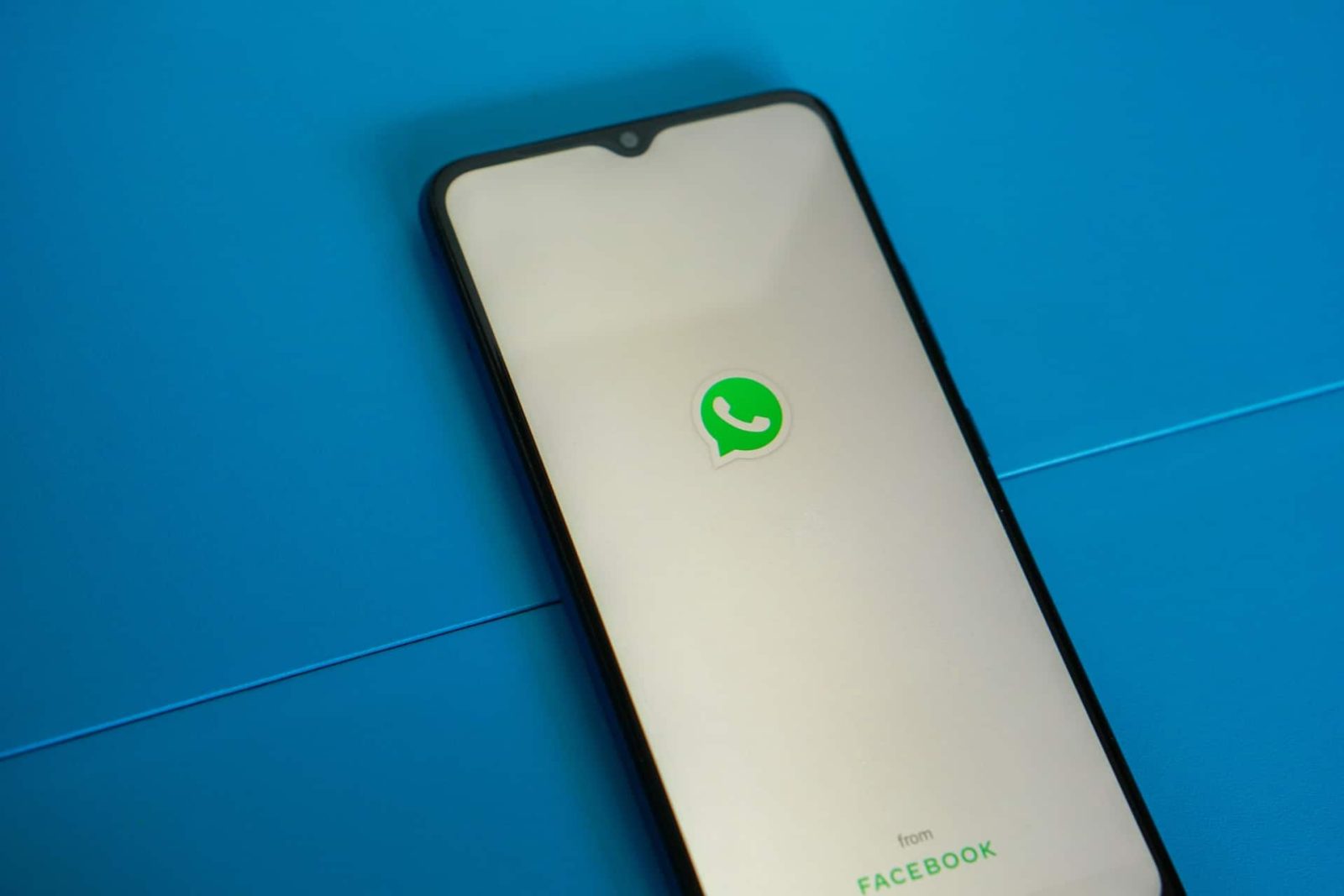





Leave a Reply