Live Activity is a groundbreaking feature introduced for iPhone users, designed to revolutionize how we interact with real-time information. This innovative functionality allows users to stay updated with ongoing events directly from their lock screen or through Dynamic Island on compatible models without the need to constantly unlock their device or navigate through various apps. Whether it’s keeping track of a sports game, monitoring the progress of food delivery, or staying informed about a ride-share arrival, Live Activities offers a seamless, integrated experience. By providing immediate access to essential updates, it enhances the iPhone user experience, making it more interactive and efficient.
What is Live Activities On iPhone?
Live Activities on iPhone is a feature that allows users to view real-time updates from apps directly on the lock screen or within Dynamic Island on supported models. It enables continuous tracking of ongoing activities like sports scores, ride-shares, or delivery statuses, enhancing user interaction by providing immediate, at-a-glance information without opening the apps.
Why Use Live Activities?
Live Activities offers several compelling benefits that enhance the iPhone user experience, making it a valuable feature for users seeking efficiency and immediacy in information access. Here are the key reasons to use Live Activities:
- Real-time Updates: Live Activities provide real-time information directly on the lock screen, ensuring users stay informed about ongoing activities without the need to constantly unlock their phones and check individual apps. This is particularly useful for tracking live sports scores, delivery progress, or the status of a ride-share.
- Convenience: By displaying updates at a glance, Live Activities save users time and effort. This convenience factor is significant for those who value quick, easy access to information without interruptions to their current activity.
- Enhanced User Experience: The feature enhances the overall user experience by integrating seamlessly with the iOS ecosystem. It reduces clutter from notifications and offers a more organized way to receive updates.
- Personalization: Live Activities can be tailored to the user’s preferences and needs, allowing for a personalized experience. Users can choose which apps to receive Live Activities from, ensuring they’re only notified about what’s truly important to them.
- Battery Efficiency: Unlike constantly opening apps to check for updates, Live Activities are designed to be battery efficient. They provide essential information while minimizing the impact on the device’s battery life.
- Dynamic Interaction: For iPhone models supporting Dynamic Island, Live Activities takes advantage of this area to display information in an innovative and interactive manner, further enhancing usability and engagement.
How To Enable And Use Live Activities?
Enabling and using Live Activities on your iPhone involves a few simple steps. This feature is designed to make real-time information from your favorite apps easily accessible. Here’s how to get started:
1. Check Compatibility: Ensure your iPhone is compatible with Live Activities. This feature requires iOS 16 or later. Note that the Dynamic Island functionality, which integrates with Live Activities, is only available on iPhone 14 Pro and iPhone 14 Pro Max models.
2. Update Your iPhone
Update your iPhone to the latest version of iOS to ensure you have access to Live Activities. Go to Settings > General > Software Update and download and install any available updates.
3. Update Apps: Update your apps to the latest versions, as app developers need to specifically support Live Activities in their apps. Check the App Store for updates.
4. Enable Live Activities in Settings: Go to Settings on your iPhone. Scroll down and find the app you want to enable Live Activities for. Tap on the app, and look for the “Live Activities” option. If available, toggle it on.
5. Use Live Activities: Open a supported app and start an activity that can be tracked in real-time, such as ordering a ride or following a sports game. If the app supports Live Activities, it will automatically display the ongoing activity on your lock screen or in the Dynamic Island. You can interact with the Live Activity by tapping on it to get more details or by swiping it away when you’re done.
6. Manage Live Activities: To manage which apps can use Live Activities, go to Settings > Face ID & Passcode (or Touch ID & Passcode on older models) > Allow Access When Locked, and ensure “Live Activities” is enabled. You can also manage notifications for each app in Settings to fine-tune how you receive updates.
7. Ending a Live Activity: Live Activities will automatically end once the activity is completed (e.g., your ride arrives or the game ends). However, you can also manually remove a Live Activity from your lock screen by swiping it away.
Tips For Maximizing The Benefits Of Live Activities?
Maximizing the benefits of Live Activities on your iPhone involves strategic use and customization to suit your personal preferences and lifestyle. Here are some tips to get the most out of this feature:
Selective Activation: Only enable Live Activities for apps you frequently use or for activities that you genuinely need real-time updates on. This keeps your lock screen uncluttered and ensures you’re only notified about what matters most to you.
Customize Notifications: Dive into the settings of each app that supports Live Activities and customize how and when you want to receive updates. Some apps may offer granular control over notifications, allowing you to tailor the experience to your needs.
Battery Management: While Live Activities are designed to be battery efficient, actively tracking multiple activities can still impact battery life. Be mindful of how many Live Activities you have running simultaneously, especially if you’re away from a charger for an extended period.
Explore App Offerings: Regularly check for new apps or updates that support Live Activities. Developers are continuously finding innovative ways to integrate this feature, offering more opportunities for real-time interaction with their services.
Integrate with Dynamic Island: If you have an iPhone model that supports Dynamic Island, take full advantage of this integration for a more immersive experience. The Dynamic Island offers a unique way to interact with Live Activities, making them even more accessible and engaging.
Feedback to Developers: If there’s an app you wish to support Live Activities or if you have suggestions for improving the feature within an app, don’t hesitate to provide feedback to the developers. User feedback is crucial for developers to refine and expand their Live Activities offerings.
Stay Informed: Keep an eye on tech news and iOS updates. Apple and app developers frequently release updates that enhance the functionality and efficiency of Live Activities. Staying informed ensures you’re always making the most of what Live Activities has to offer.
Use for Critical Updates: Prioritize Live Activities for critical updates you can’t afford to miss, such as reminders for medication, important sports events, or transportation updates. This ensures you’re always in the loop when it matters most.
Conclusion
Live Activities on iPhone represents a significant leap in how users interact with real-time information, seamlessly blending updates into the user experience. Providing immediate, at-a-glance access to ongoing activities not only enhances convenience but also personalizes the way we engage with our devices. Whether for tracking deliveries, sports scores, or ride shares, Live Activities offers a streamlined, efficient way to stay informed. Embracing this feature fully can elevate your iPhone usage, making it more intuitive and aligned with your daily needs and preferences.
FAQ’s
1. What iPhone Support Live Activities?
Answer: Live Activities are supported on iPhones running iOS 16 or later. However, the Dynamic Island feature, which enhances Live Activities, is exclusive to iPhone 14 Pro and iPhone 14 Pro Max models.
2. How Do I Turn On Live Activities?
Answer: To turn on Live Activities, go to Settings, select the app you want to enable Live Activities for and toggle on the “Live Activities” option if available.
3. Can I Customize Which Live Activities Appear On My Lock Screen?
Answer: Yes, you can customize which Live Activities appear by enabling or disabling them within each app’s settings in the Settings app on your iPhone.
4. Do Live Activities Drain Battery Life?
Answer: Live Activities are designed to be battery efficient, but having multiple activities running simultaneously can impact battery life to some extent.
5. How Do I Stop A Live Activity From Showing On My Lock Screen?
Answer: To stop a Live Activity, you can usually swipe it away from your lock screen. Alternatively, the activity will automatically end once the event or task is completed.



















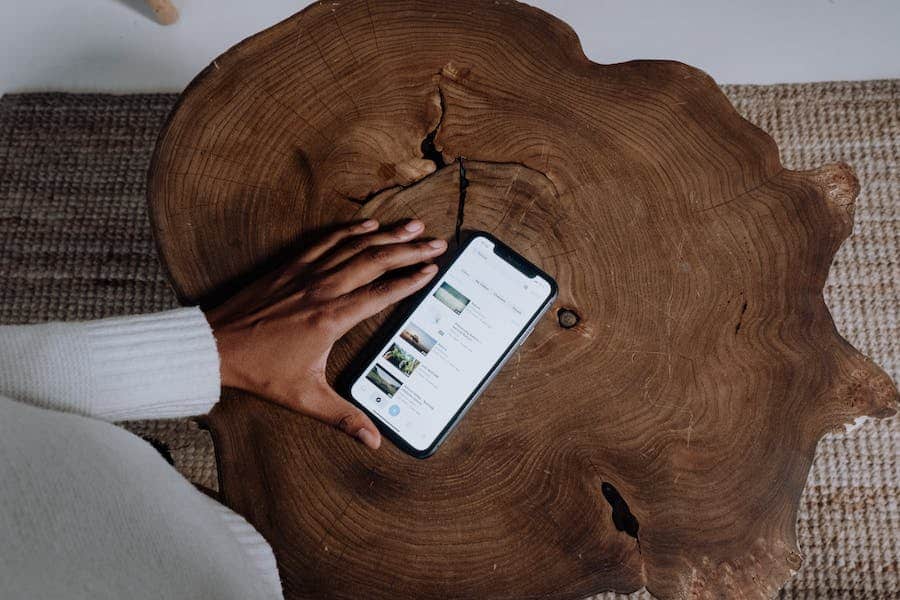

Leave a Reply