The Sony WH-1000XM4 headphones are renowned for their exceptional audio quality and cutting-edge features. Whether you’re a professional seeking optimal sound during work hours or an audiophile looking to elevate your music experience on your PC, connecting these headphones to your computer can enhance your audio journey. This article serves as your comprehensive guide, providing step-by-step instructions to ensure a seamless connection. From checking compatibility and gathering necessary equipment to pairing methods and optimizing audio settings, we’ll cover it all. Plus, we’ll troubleshoot common issues and offer maintenance tips, ensuring that your Sony WH-1000XM4 headphones provide an immersive audio experience on your PC for years to come.
How To Connect Sony WH-1000XM4 To PC?
To connect your Sony WH-1000XM4 headphones to your PC, you can use Bluetooth or a wired connection. Here’s a step-by-step guide for both methods:
Using Bluetooth:
- Turn On Your Headphones: Press and hold the power button on your Sony WH-1000XM4 headphones until the indicator light starts flashing in blue and red, indicating that they are in pairing mode.
- Enable Bluetooth On Your PC: Open the Bluetooth settings on your PC. You can usually do this by clicking on the Bluetooth icon in the system tray or by going to the Settings app and selecting “Devices” and then “Bluetooth & other devices.”
- Pair Your Headphones: In the Bluetooth settings on your PC, click on the option to add a new device or to discover Bluetooth devices. Your Sony WH-1000XM4 headphones should appear in the list of available devices. Click on them to initiate the pairing process.
- Complete The Pairing Process: Follow any on-screen prompts to complete the pairing process. Once paired, your headphones should be connected to your PC.
- Set As Default Audio Output: To ensure that audio from your PC is routed to your Sony WH-1000XM4 headphones, right-click on the speaker icon in your taskbar, select “Open Sound settings,” and under the “Output” section, choose your headphones as the default audio output device.
Using A Wired Connection:
- Turn Off Your Headphones: Make sure your Sony WH-1000XM4 headphones are turned off.
- Connect The Headphones To Your PC: Use the supplied 3.5mm audio cable to connect the headphones to your PC’s audio jack. Plug one end into the headphones and the other end into your PC.
- Set As Default Audio Output: Similar to the Bluetooth method, right-click on the speaker icon in your taskbar, select “Open Sound settings,” and under the “Output” section, choose your headphones as the default audio output device.
Overview The Sony WH-1000XM4 Headphones
The Sony WH-1000XM4 headphones are the latest addition to Sony’s highly acclaimed series of wireless noise-canceling headphones. Renowned for their exceptional audio quality and advanced noise-canceling technology, these headphones have garnered a strong reputation among audiophiles and professionals alike.
- Superior Sound Quality: The Sony WH-1000XM4 headphones are designed to deliver an immersive and high-fidelity audio experience. They feature powerful 40mm drivers that produce rich, detailed sound with deep bass and clear treble. Whether you’re listening to music, watching movies, or making voice calls, these headphones ensure that every audio nuance is captured with precision.
- Industry-Leading Noise Cancellation: One of the standout features of the WH-1000XM4 is its industry-leading noise-canceling technology. Equipped with Dual Noise Sensor technology, these headphones can effectively block out ambient sounds, creating a tranquil listening environment. This is particularly useful for commuters, travelers, or anyone looking to escape the distractions of the outside world.
- Long Battery Life: The WH-1000XM4 headphones offer an impressive battery life, providing up to 30 hours of playback on a single charge. With quick charging capabilities, you can get up to 5 hours of playback from just a 10-minute charge. This ensures that you can enjoy your music or podcasts without worrying about frequent recharging.
- Smart Features: Sony has integrated intelligent features into these headphones. They come with touch controls for easy playback and volume adjustments, as well as a Speak-to-Chat feature that automatically pauses playback when you start speaking and resumes when you stop. Additionally, they are compatible with voice assistants like Google Assistant and Amazon Alexa for convenient hands-free control.
How To Adjust Sound Settings For The Headphones?
Adjusting sound settings for the Sony WH-1000XM4 headphones can be done through the Sony Headphones Connect app or directly on the headphones themselves. Here are the steps for both methods:
1. Using The Sony Headphones Connect App:
- Download And Install The App: If you haven’t already, download and install the Sony Headphones Connect app on your smartphone or tablet. The app is available for both iOS and Android devices.
- Pair The Headphones: Ensure that your headphones are paired with your mobile device via Bluetooth. Open the app and follow the on-screen instructions to pair the headphones if you haven’t already.
- Open The App: Launch the Sony Headphones Connect app on your mobile device.
- Select Your Headphones: If your headphones are connected, they should appear in the app. Tap on your headphones to access their settings.
2. Adjust Sound Settings:
- Equalizer: In the app, you can often find an equalizer or sound settings section. Here, you can customize the sound profile to your liking by adjusting the equalizer settings. Common presets include options for bass boost, treble enhancement, and more. You can also create your custom EQ profiles.
- Adaptive Sound Control: This feature allows you to set how the headphones adapt to different environments automatically. You can customize settings like “Transport” mode, “Walking” mode, and “Staying” mode, which adjust the noise-canceling and ambient sound settings based on your activity.
- Sound Position Control: Adjust the direction of the sound for a more immersive experience.
- Save Your Settings: After making adjustments, make sure to save your sound settings within the app.
3. Using The Headphones’ Touch Controls:
- Turn On Your Headphones: Ensure that your Sony WH-1000XM4 headphones are turned on and connected to your device via Bluetooth.
- Use Touch Controls: The right earcup of the headphones has touch-sensitive controls. Swipe up or down to adjust the volume. You can also double-tap to play/pause audio or answer/end calls.
- Access Quick Attention Mode: To temporarily reduce the volume and let in ambient sounds, cover the right earcup with your hand. This is useful for quick conversations without removing the headphones.
- Adjust Noise Canceling: To adjust the noise-canceling level, tap and hold the right earcup’s touchpad. This will toggle between different noise-canceling modes, including full noise cancellation, ambient sound mode, and more.
Tips For Enhancing The User Experience
Enhancing the user experience with your Sony WH-1000XM4 headphones involves making the most of their features and ensuring optimal comfort and performance. Here are some tips to elevate your headphone experience:
- Customize Sound Settings: Experiment with the equalizer settings in the Sony Headphones Connect app to tailor the sound profile to your liking. Create custom EQ presets or use existing ones for different music genres or activities.
- Adaptive Sound Control: Take advantage of this feature to automatically adjust noise-canceling settings based on your surroundings. Customize the settings to match your preferences for different situations, such as commuting, walking, or staying at home.
- Firmware Updates: Regularly check for firmware updates through the Sony Headphones Connect app. These updates can enhance performance, add new features, and improve overall stability.
- Noise-Canceling Optimization: Calibrate the noise-canceling settings for your headphones using the app’s “Optimize Noise Canceling” feature. This helps adapt the noise cancellation to your unique fit and provides the best possible performance.
- Use The “Speak-To-Chat” Feature: Enable “Speak-to-Chat” in the app to have your music automatically pause when you start speaking. This is a convenient way to have quick conversations without removing your headphones.
- Customizable Touch Controls: Familiarize yourself with the touch controls on the right earcup. These controls allow you to adjust volume, play/pause audio, skip tracks, and toggle noise-canceling settings with ease.
- Long Battery Life: To maximize battery life, turn off your headphones when not in use and use the included carrying case to protect them during travel. Take advantage of quick charging to get extra playtime with a short charge.
- Bluetooth Multipoint: If your headphones support Bluetooth multipoint, you can connect them to multiple devices simultaneously. This is useful for quickly switching between your PC and smartphone without the need for constant re-pairing.
- Comfort And Fit: Ensure that your headphones are properly adjusted for comfort and sound quality. Experiment with different earcup positions and headband adjustments to find the perfect fit for extended listening sessions.
- Stay Updated: Keep an eye on Sony’s official website and forums for any additional tips, firmware updates, or user community insights that can further enhance your headphone experience.
Maintenance And Updates
Maintenance and keeping your Sony WH-1000XM4 headphones up to date are essential for ensuring their longevity and optimal performance. Here are some guidelines for maintenance and updates:
Maintenance:
- Keep Your Headphones Clean: Regularly clean your headphones to prevent dust and debris from accumulating. Use a soft, lint-free cloth to wipe the ear cushions, headband, and earcups. Be gentle to avoid damaging the surfaces.
- Protect Your Headphones: When not in use, store your headphones in the provided carrying case to protect them from scratches and potential damage. Avoid placing heavy objects on top of them.
- Cable Care: If you use the included audio cable, handle it with care to prevent kinks and damage. When not in use, neatly coil the cable and store it properly.
- Battery Care: Lithium-ion batteries, like the ones in the WH-1000XM4, benefit from occasional full-charge cycles. If you don’t plan to use the headphones for an extended period, store them with a partial charge (around 50%) in a cool, dry place.
- Ear Cushion Replacement: Over time, the ear cushions may wear out. Sony provides replacement cushions, and replacing them can restore comfort and sound quality.
Updates:
- Firmware Updates: Regularly check for firmware updates through the Sony Headphones Connect app. These updates often include bug fixes, performance improvements, and new features. Install updates as they become available to keep your headphones up to date.
- App Updates: Keep the Sony Headphones Connect app itself updated to ensure compatibility with your headphones and access to the latest features and settings.
- Software Compatibility: Check for software updates on the devices you use with your headphones, such as your smartphone, PC, or other audio sources. Ensuring that all connected devices are running the latest software can prevent compatibility issues.
- Resetting: In case you encounter persistent issues with your headphones, consider performing a factory reset. This can help resolve software-related problems and restore your headphones to their default settings.
Conclusion
In conclusion, the Sony WH-1000XM4 headphones offer an unmatched audio experience with exceptional sound quality and top-tier noise-canceling technology. With features like customizable sound settings, adaptive noise control, and user-friendly touch controls, they cater to both audiophiles and professionals. By regularly maintaining and updating your headphones, you can ensure their longevity and optimal performance. Whether you’re enjoying music, enhancing your work productivity, or immersing yourself in your favorite content, these headphones are a reliable companion that elevates your auditory journey to new heights.



















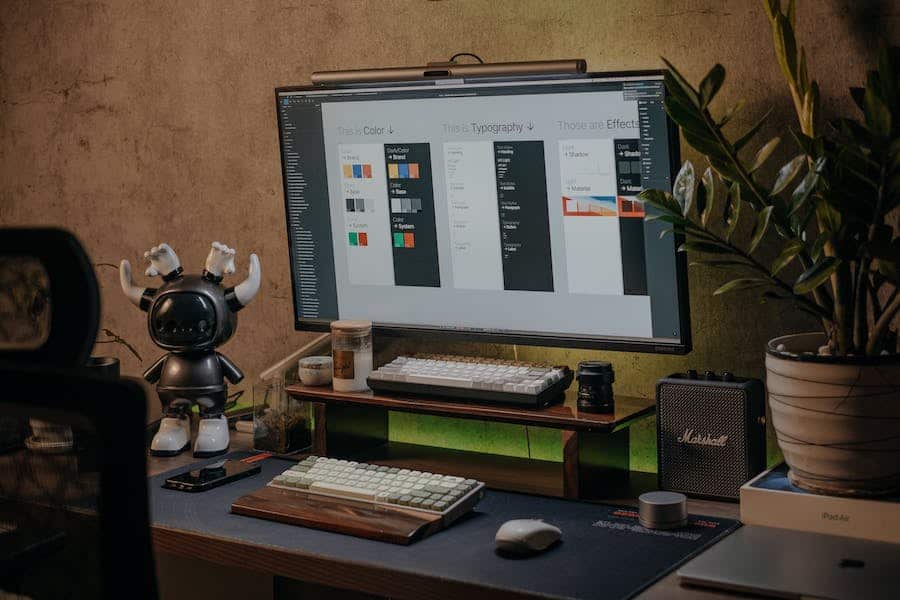




Leave a Reply