In today’s digitally connected world, securing your Wi-Fi network has become paramount. With the increasing number of devices that rely on Wi-Fi for internet access, it is crucial to protect your network from unauthorized access and potential security breaches. As one of the leading internet service providers, AT&T offers reliable and high-speed internet connectivity to millions of users. However, like any network, it is essential to regularly change your Wi-Fi password to ensure the highest level of security.
This article serves as a comprehensive guide on how to change the Wi-Fi password for AT&T. By following the step-by-step instructions provided, you can safeguard your network and maintain control over who has access to it. Whether you want to update your password due to security concerns, or simply because it’s good practice, this article will walk you through the process with ease.
How To Change WiFi Password ATT?
- Open a web browser on a device connected to your AT&T network and enter the router’s IP address in the address bar. Typically, the default IP address is either 192.168.1.254 or 192.168.0.1. Press Enter to access the router login page.
- On the login page, enter the username and password for your AT&T router. If you haven’t changed these from the default settings, check the router documentation or the AT&T website for the default username and password. Once entered, click on the Login or Sign In button.
- After successfully logging in, you will be directed to the router’s settings interface. Look for the “Wireless” or “Wi-Fi” settings section. The exact location may vary depending on the router model, but it is typically found under the “Home Network” or “Settings” tab.
- Within the Wi-Fi settings section, you should see a list of available Wi-Fi networks or SSIDs. Locate your network name (SSID) and click on it to access the settings for that network.
- Once you have selected your network, you will see an option to change the Wi-Fi password. Enter a new, strong password in the provided field. Make sure to choose a password that combines upper and lower case letters, numbers, and special characters. This will enhance the security of your network. Avoid using easily guessable information such as your name or address.
- After entering the new password, there may be a confirmation field where you need to re-enter the password to ensure accuracy. Double-check the password to ensure it matches the one you initially entered.
- Once you have entered and confirmed the new password, look for a “Save” or “Apply” button in the Wi-Fi settings section. Click on it to save the changes and apply the new password to your Wi-Fi network.
The Importance Of Securing Your Wi-Fi Network
Securing your Wi-Fi network is of utmost importance in today’s digital landscape. Here are several reasons why it is crucial to prioritize the security of your Wi-Fi network:
Prevent Unauthorized Access:
By securing your Wi-Fi network, you ensure that only authorized users can connect to it. Without proper security measures in place, anyone within range of your network can potentially access it, leading to unauthorized usage of your internet connection and potential privacy breaches.
Protect Personal Information:
Your Wi-Fi network carries a wealth of personal information, including login credentials, banking details, and private communications. If your network is unsecured, hackers or cybercriminals can intercept and exploit this information, leading to identity theft, financial loss, or other harmful consequences.
Safeguard Against Malware and Cyber Attacks:
Unsecured Wi-Fi networks are vulnerable to malware and cyber attacks. Cybercriminals can exploit security weaknesses in your network to launch attacks, such as phishing, ransomware, or distributed denial-of-service (DDoS) attacks. By securing your Wi-Fi network, you create a barrier against these malicious activities.
Protect Connected Devices:
Many of the devices we use daily, such as smartphones, laptops, and smart home devices, connect to Wi-Fi networks. By securing your network, you provide a secure environment for these devices to operate. Unsecured networks increase the risk of compromised devices, leaving them susceptible to data breaches, unauthorized access, or control by malicious actors.
Preserve Bandwidth and Network Performance:
When unauthorized users access your Wi-Fi network, they consume your bandwidth, potentially leading to slower internet speeds and reduced network performance for legitimate users. By securing your network, you ensure that your bandwidth is reserved for your devices, allowing for optimal performance.
Ensure Compliance with Legal and Regulatory Requirements:
In some regions, there are legal obligations for individuals and businesses to secure their Wi-Fi networks. Failure to comply with these requirements can result in penalties or legal repercussions. Securing your Wi-Fi network demonstrates responsible usage and helps you avoid potential legal issues.
What Are The Risks Of Using Default Or Weak Passwords?
Using default or weak passwords poses significant risks to the security of your accounts and sensitive information. Here are some of the key risks associated with default or weak passwords:
Default passwords are often well-known or easily discoverable by attackers. If you do not change the default password provided by a device or service, it becomes straightforward for malicious individuals to gain unauthorized access to your accounts, systems, or devices. This can lead to data breaches, identity theft, and misuse of your personal information.
Weak passwords, especially those that are short, simple, or easily guessable, are susceptible to brute-force attacks. In these attacks, hackers use automated tools that systematically try various combinations of passwords until they find the correct one. Weak passwords make it easier for attackers to crack them, compromising your accounts and potentially gaining access to sensitive data.
If you reuse weak passwords across multiple accounts, you expose yourself to credential stuffing attacks. In these attacks, cybercriminals use compromised username-password combinations from one service to gain unauthorized access to other accounts where you have used the same credentials. This can lead to widespread account compromises and data breaches.
Weak passwords significantly increase the likelihood of successful data breaches. Attackers constantly scan and exploit systems, looking for vulnerabilities, including weak passwords. Once they gain access, they can steal sensitive information, such as financial data, personal records, or intellectual property, leading to financial loss, reputation damage, or legal consequences.
If your weak password is associated with financial accounts, such as online banking or e-commerce platforms, it becomes easier for attackers to conduct unauthorized transactions using your credentials. This can result in financial loss, fraudulent purchases, and difficulties in recovering the stolen funds.
Weak passwords used to secure your Wi-Fi network can enable unauthorized users to connect to your network. This not only affects the performance and bandwidth availability but also exposes your network to potential malicious activities, such as unauthorized data interception, malware distribution, or illegal downloads.
Explain The Need To Access The AT&T Router Settings
Accessing the AT&T router settings is essential for various reasons related to managing and optimizing your Wi-Fi network. Here are a few key reasons why you may need to access the AT&T router settings:
Network Configuration: The AT&T router settings allow you to configure and customize various aspects of your network. You can set up the Wi-Fi network name (SSID), adjust the network’s security settings, change the Wi-Fi password, and manage other network-related configurations. Accessing the router settings gives you control over how your network operates and ensures it aligns with your specific requirements.
Security Enhancements: By accessing the router settings, you can implement important security measures to protect your Wi-Fi network from unauthorized access and potential threats. You can enable encryption protocols like WPA2 or WPA3, configure a strong Wi-Fi password, set up a firewall, and create a guest network with limited access. These settings help safeguard your network and personal information from malicious activities.
Troubleshooting Network Issues: In case you encounter network connectivity or performance issues, accessing the router settings allows you to troubleshoot and resolve problems. You can check the status of the router, verify the connection settings, and view diagnostic information such as signal strength, connected devices, or error logs. This helps in identifying and addressing network-related issues effectively.
Firmware Updates: Router manufacturers periodically release firmware updates to enhance the router’s performance, security, and functionality. Accessing the AT&T router settings allows you to check for and install these updates, ensuring your router operates with the latest features and security patches. Keeping the firmware up to date reduces vulnerabilities and improves overall network performance.
Advanced Customization: Beyond basic network configurations, accessing the router settings enables advanced customization options. You can set up port forwarding for specific applications or services, create virtual private networks (VPNs) for secure remote access, configure parental controls to restrict access for certain devices or websites, and manage Quality of Service (QoS) settings to prioritize specific types of network traffic. These features offer greater control and customization over your network.
Summary
In summary, accessing the AT&T router settings is crucial for managing and optimizing your Wi-Fi network. It allows you to configure network settings, enhance security measures, troubleshoot network issues, update firmware, and customize advanced features. By accessing the router settings, you have control over important aspects such as Wi-Fi password, encryption protocols, firewall settings, and guest network setup. It enables you to maintain a secure and reliable network, address connectivity or performance issues, and tailor your network to your specific needs. Regularly accessing the router settings ensures that your Wi-Fi network operates at its best and provides a safe and optimal internet experience.
FAQ’s
Can I change my AT&T Wi-Fi password from any device?
Yes, you can change your AT&T Wi-Fi password from any device connected to your network. However, it is easier to make the changes using a device connected directly to your AT&T router.
Will changing my Wi-Fi password disconnect all connected devices?
Yes, changing the Wi-Fi password will require all previously connected devices to enter the new password to reconnect to the network. Ensure that you update the password on all your connected devices to avoid interruptions in internet access.
What should I do if I forget my AT&T router login credentials?
If you forget your AT&T router login credentials, you can typically find the default username and password in the router’s documentation or on the AT&T website. Alternatively, you may need to perform a factory reset on the router to restore the default login credentials.




















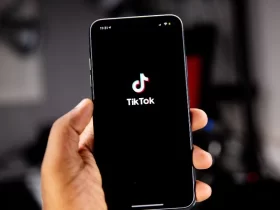




Leave a Reply